Starten Sie am ConnectedRoom

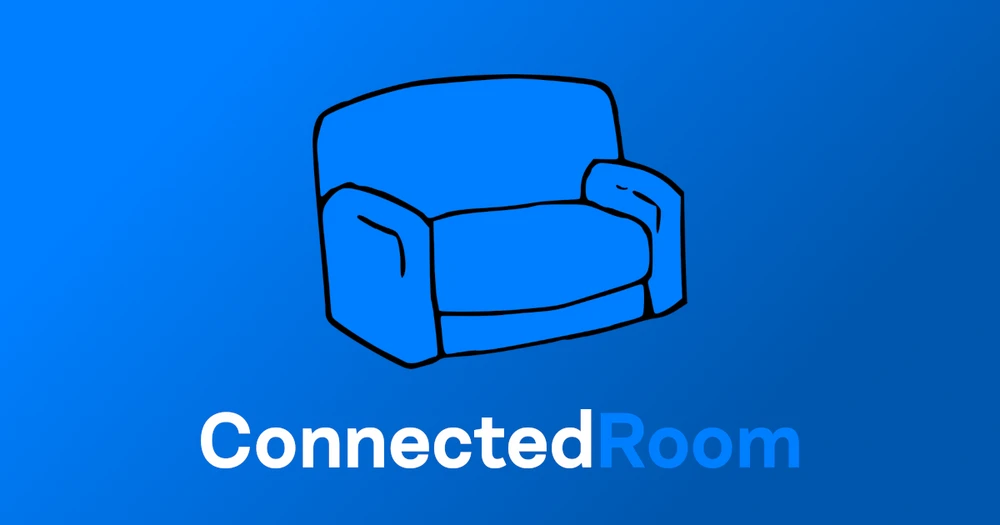


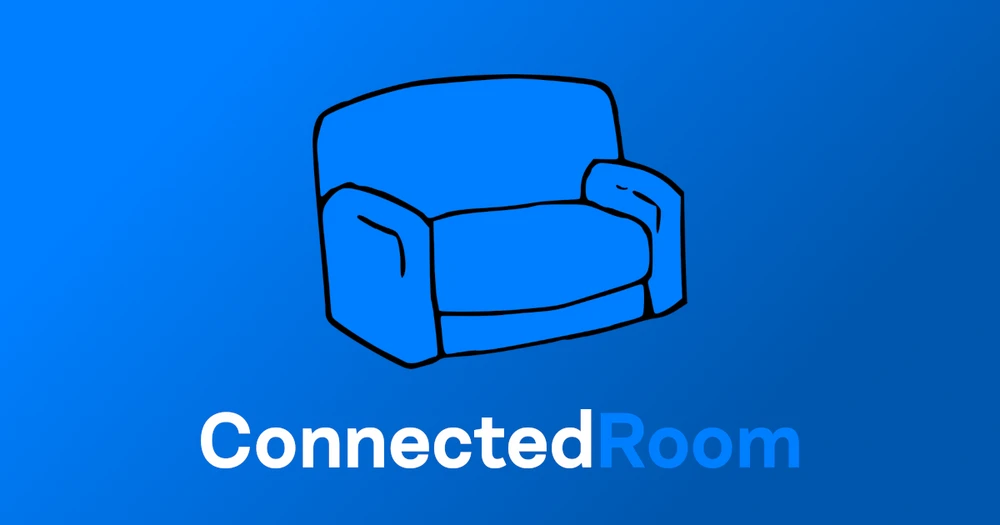

Discover many ways to get started, from budget, to expensive, or just an upgrade path.
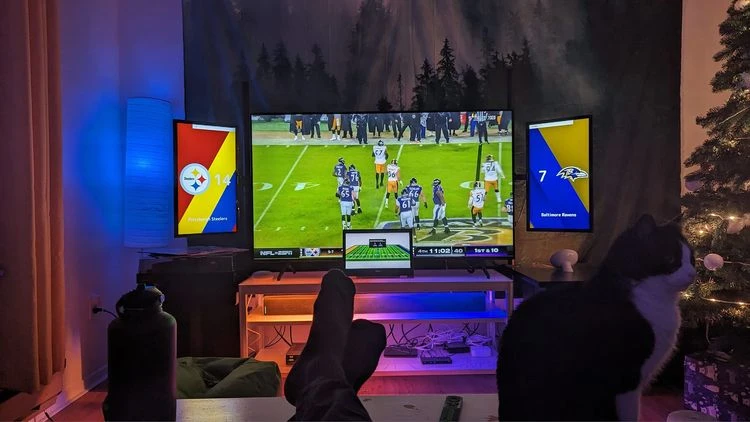
In this guide, I will show you how to get started easily on ConnectedRoom. This guide is separated into features as follow: Lights, Goal Horns and Scoreboards.
I will show you how to connect your lights to ConnectedRoom but first, you have to login to the app.
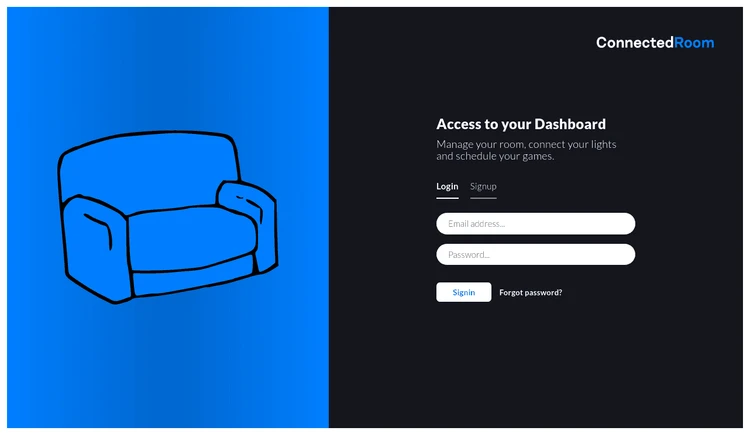
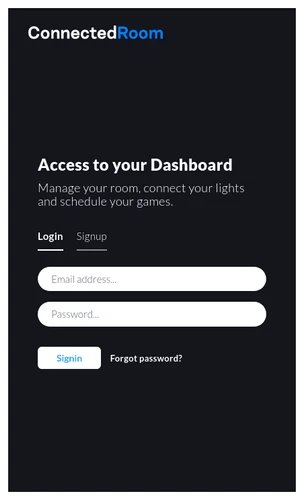
Everything is configurable from within the app. It is mobile friendly and you can use it to setup everything. The app is located here: app.connectedroom.io. Login to the app and follow the next steps.
Head over to app.connectedroom.io
You are now connected to ConnectedRoom. You can use the app to connect different integrations; For example, you can configure your smart lights to flash and change color when there are goals during a match.
I separated the following sections by brand. Depending on the brand of your lights, the steps can differ a little bit.
Philips Hue lights are easy to configure. All you need is to click Connect and follow the instructions from Philips Hue. If you have the Hue app installed on your phone, the setup will be the smoothest.
If you don't have the app installed, you will need to have your Philips Hue login information at hand.
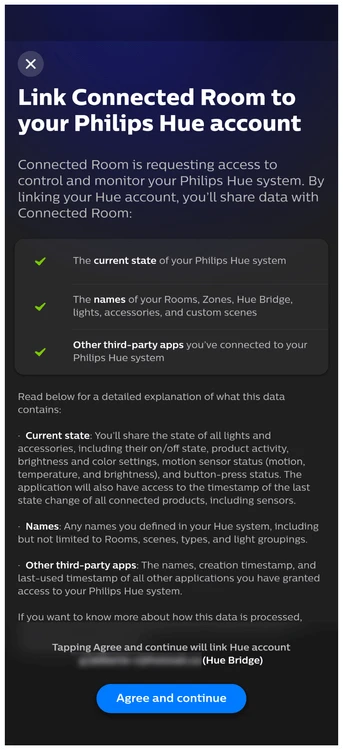
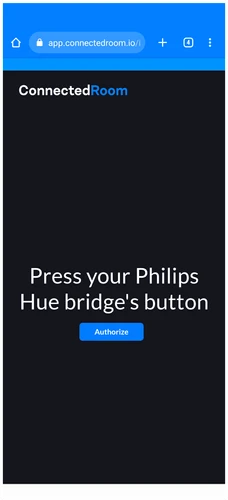
Kasa Smart is also very easy, but you will need to have your login information to connect it to ConnectedRoom. To connect your Kasa Smart lights, click Connect and fill your login information in the dialog.
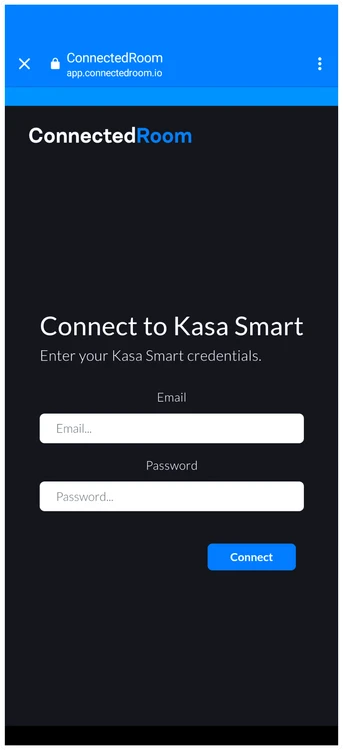
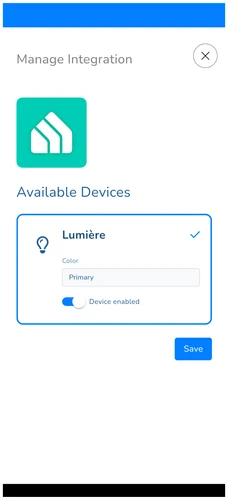
Govee requires more steps to use with ConnectedRoom. You will need to use the Govee app and request an API key from them. Govee will send you an email containing the API key. When you have received the key, you can now connect Govee to ConnectedRoom
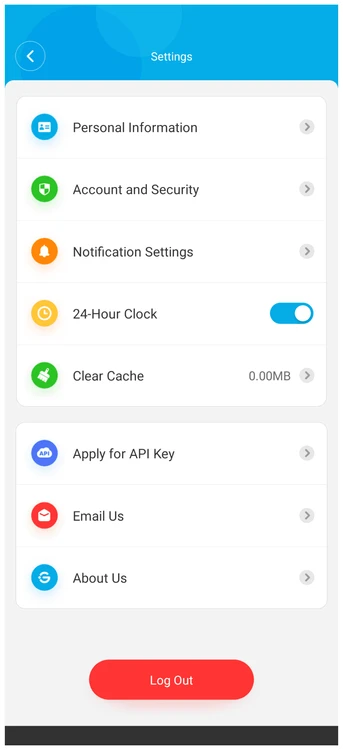
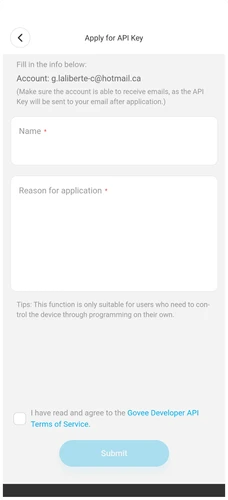
If you have a Govee API key or you just received one from the previous step, you can start using ConnectedRoom in a few clicks.
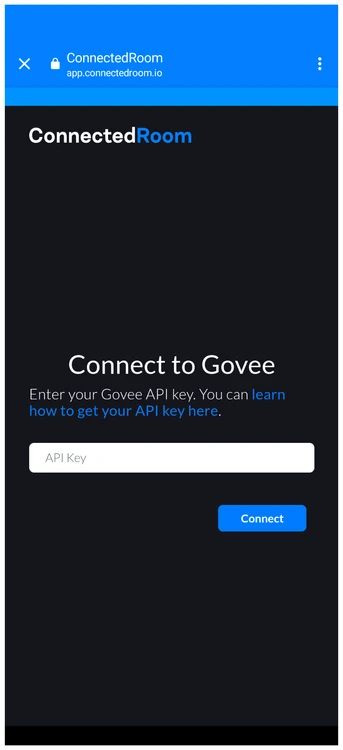
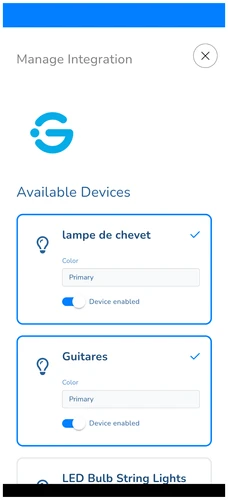
Assign colors to your lights
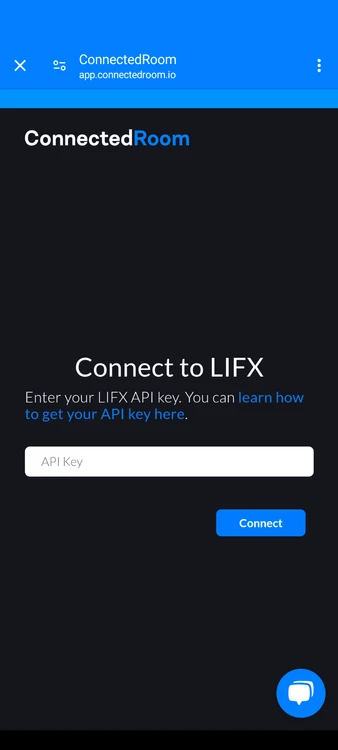
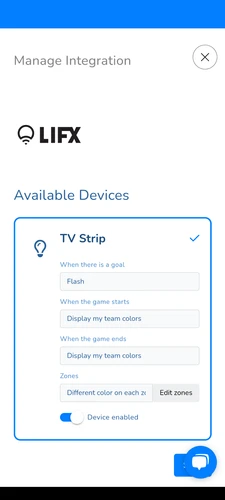
LIFX requires more steps to use with ConnectedRoom. You can generate an API key in your LIFX account settings.
When you have your LIFX API key, you can start using ConnectedRoom in a few clicks.
Click Connect
Paste your LIFX API key in the dialog
Congrats! LIFX is now setup
Congratulations! Your lights are now setup. If you want to learn how to play a Goal Horn or to Text-to-speech on Goal, follow the next section.
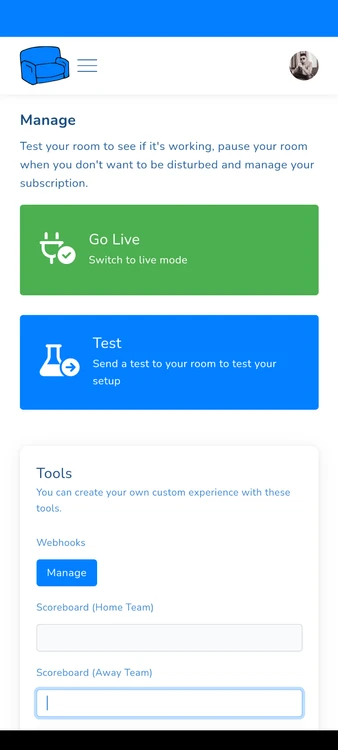
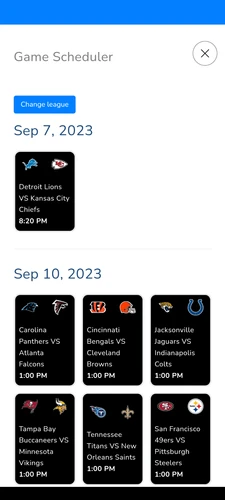
Learn how to configure audio players with our Audio Players guide.
Learn how to create scoreboards in ConnectedRoom with this guide.