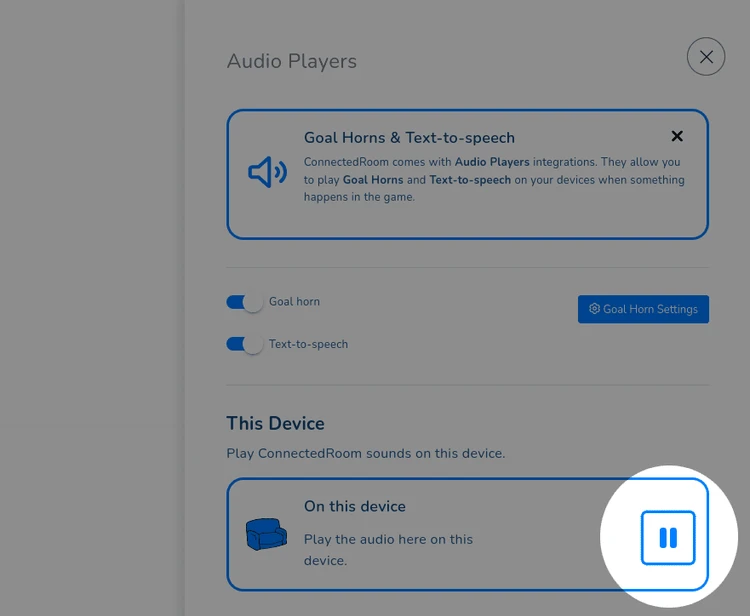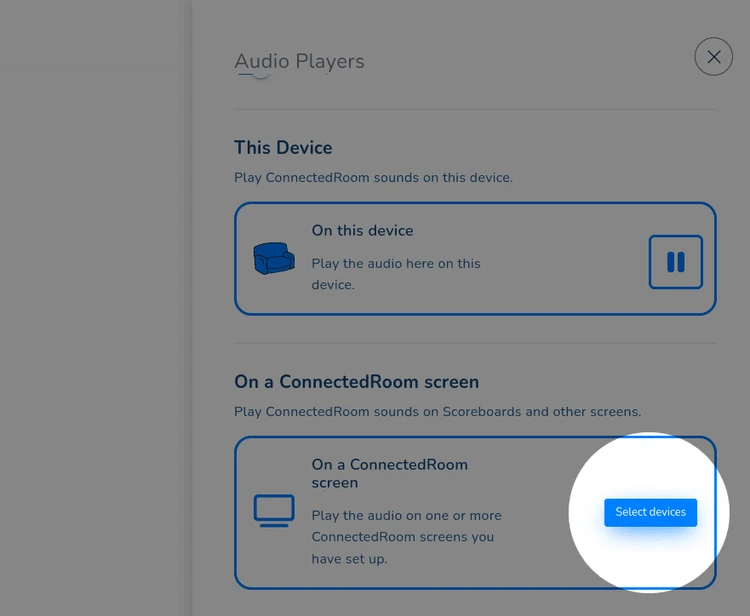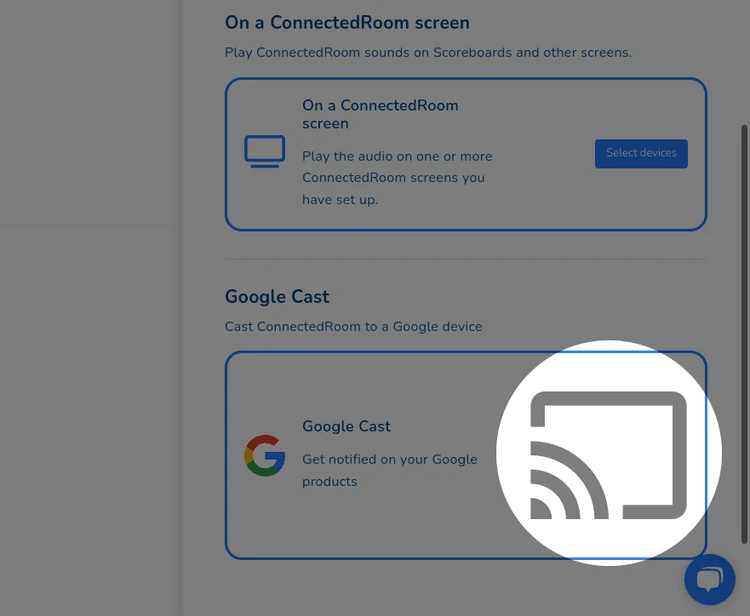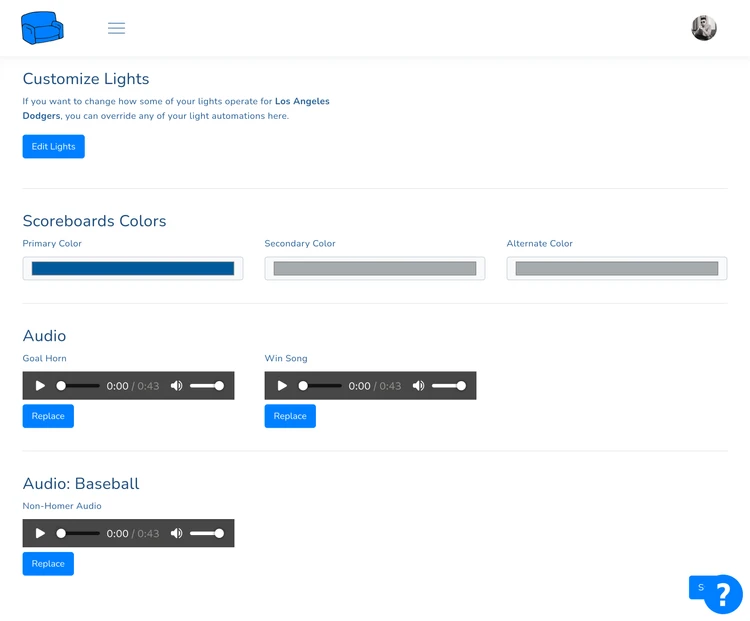How to use Audio Players on ConnectedRoom



In this guide, I will show you how to use Audio Players in ConnectedRoom. Audio players allow you to play goal horns and homerun horns in realtime when your team scores.